You may miss someone who is incarcerated. You want to talk with him or her and see his or her face. With JPay, you can do that. JPay has a service named Video Connect where you are able to make a video visit with your inmate in the schedule that you make. The way to schedule your video visit with your inmate on JPay is also easy. How to do that?
How to Schedule a Video Visit on JPay
Before you do a video visit on JPay, you have to make sure that you have communicated with your inmate or offender about the date and time for doing a video visit on JPay Connect. After you talk about the date and time with him/ her, then you are able to schedule it through the website of JPay. Here are the steps to schedule a video visit on JPay.
- The first thing that you have to do is of course to log into your JPay account.
- After that, on the JPay home page, on the navigation menu, you have to click on the JPay Video Connect. After clicking JPay Video Connect, you have to click Schedule New JPay Video Connect.

- Then, on the Schedule JPay Video Connect page, the thing that you have to do is to click on the JPay Video Connect Terms of Use link and read them. After you read the terms of use, then click on the Continue button.
- In the Choose Date box, you have to choose the day for your JPay Video Connect by clicking on the arrows to change the month and click on the specific date from the calendar. And then, you have to hit the Continue button.

- In the Choose Time list, you have to choose the time for your JPay Video Connect and then don’t forget to hit the Continue button. And then, hit the Continue button once again.
- In this step, you have to choose the payment method that you want to use and you can do that by choosing a previously saved card from the Select Card list. Alternatively, you can use a new credit/ debit card by clicking on the Use a New Credit/Debit Card. If you choose this option, you will have to add billing information for the new card. And then, click on the Continue button.

- When you are in the Payment Verification box, you have to make sure that the information that appears on the screen is correct. After you are sure that it is correct, then you have to click on the Continue button. Now, your JPay Video Connect is added to your calendar and you can view it on the JPay Video Connect page.
It is important for you to note that if you have been given a JPay Video Connect credit, you will not be asked for payment information.
Now, after you make a schedule of a Video Visit on JPay, your inmate or offender will receive a notification with the date and time of the JPay Video Connect.
How to Edit a JPay Video Visit
After you make a schedule for a video visit on JPay, you may find that you have another schedule that you are not able to leave. So, it demands you to edit your video visit schedule on JPay. Can we edit the video visit schedule on JPay? If we can edit it, how do we do it?
Don’t worry, you are able to edit the JPay Video Visit time or date if you want by accessing the JPay Video Connect page. In the JPay Video Connect box that you want to edit, you have to click on Edit. By clicking on it, it will take you to the process of scheduling a JPay Video Visit session.
How to Delete a JPay Video Visit
Do you want to delete a video visit on JPay? You can do that by accessing the JPay Video Connect page. Then, in the JPay Video Connect box that you want to delete, you have to click on Delete. There will be a pop up window and the thing that you have to do is to click on OK.
How to Join a Video Session
On the date of the video visit, you and the inmate must join the video session at the appointed time. But, how to join a video session? You are able to follow the steps below.
- The first thing that you have to do to join a video visit is to access the JPay home page. There, you have to click on the Video Connect on the navigation menu.

- Then, on the Video Sessions page, you have to click on the “Start Video Session Now!” in the video session box of the session that you want to join.
- There will be a banner which appears briefly as the video client starts up. You will see the video image of your camera in a small window.
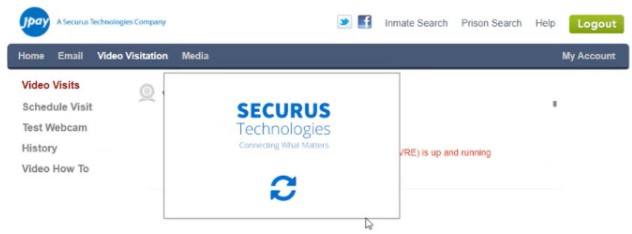
- When the inmate joins, there will be a bigger video window which appears and it shows the video feed which comes from the device at the facility. When you and your inmate are connected, your session will start.
It is important for you to note that you can quit the call early if you think that your conversation is enough by clicking on the Quit button. However, if you do that, you will be charged for the full 30-minute call. Under certain conditions, you may be able to extend the call and you can do that by clicking on the Extend Call.
Testing Your Webcam Before Video Visit on JPay
Before you join a video visit on JPay, make sure that you have tested your webcam. You can do that by doing these steps.
- First, access the JPay home page and there you have to click on the JPay Video Connect on the Navigation menu.

- On the JPay Video Connect menu, the System Check must be clicked.

- Now, you can start your system check and you can do that by clicking on the Click Here link on the System Check page.
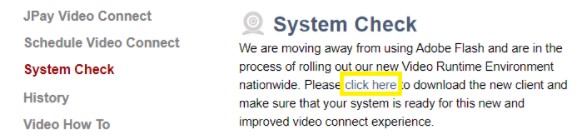
- On the Securus Technologies Precall Test page, you have to click on the Start button.
- You have to permit necessary permissions to test Microphone and Camera if the system is asking for it.
- After you complete all tests, you will see all components show as PASSED. If so, you completed the System Check successfully. However, if there is a FAILED sign, you have to troubleshoot that and then test it again.

